As the developer of ReminderBridge, I didn’t just build the app — I use it every day. Here’s a look at how I’ve set up my hardware, software, and workflow to stay productive across platforms. If you’re looking for a clean way to use Google Tasks on desktop — especially on a Mac — this post will walk you through how I do it using ReminderBridge…
Why Google Tasks for Desktop is a Missing Piece
I think best with a larger screen and a full keyboard. Mobile is great for quick input, but when I’m planning my day or organizing complex projects, I want the speed, focus, and layout of a full desktop environment. Unfortunately, Google Tasks has no native desktop app, which creates friction for anyone trying to use it seriously on macOS. Web-based workarounds feel clunky, and browser tabs get lost in the shuffle. That’s why having a solution like ReminderBridge — which brings Google Tasks into the native Reminders app — is such a game changer.
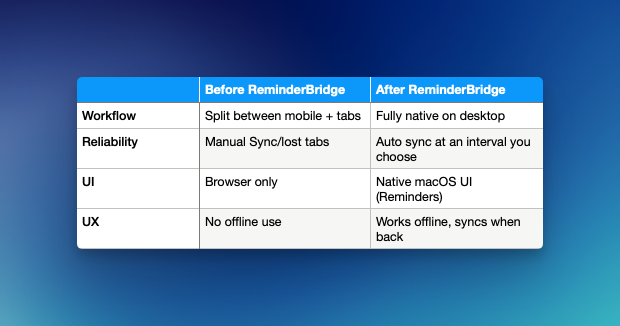
🖥️ Hardware Setup
-
Mac Mini (Sequoia 15.5)
My daily driver for development and focused work.
I keep ReminderBridge running in the background on this machine at all times — it ensures my tasks stay synced automatically without any manual steps. -
MacBook Air (Sequoia 15.5)
For travel or whenever I need a change of scenery. -
Pixel 8 Pro
Yes, I use a Pixel with my Mac setup. Here's why...
🤖 Why I Use a Pixel
Android just fits the way I work. Two features in particular keep me coming back:
- Call Screening — Unmatched. I rarely deal with spam calls.
- Photos — Google Photos is fast, simple, and powerful.
While iOS is polished, I’m deeply comfortable with Android's UX — and the call screening alone is enough to keep me here.
💾 Software Setup
-
Google Tasks (Mobile)
On the go, I use Google Tasks to jot down and manage quick task lists. -
Apple Reminders (Desktop)
At a desk, my tasks live in Apple Reminders — and ReminderBridge keeps them in sync with Google Tasks.
I also use iCloud to sync Reminders seamlessly between my Mac Mini and MacBook Air.
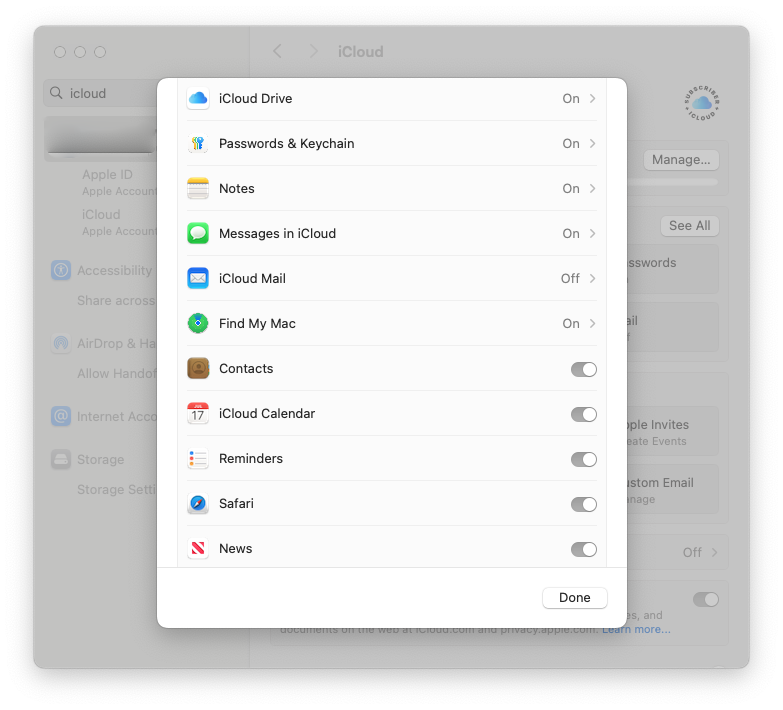 iCloud settings with Reminders enabled for cross-device sync
iCloud settings with Reminders enabled for cross-device sync
-
UpNote
My go-to note app. It’s cross-platform and strikes the right balance between simplicity and structure.
(Still waiting on a solid Apple Notes → Android solution. I have not figured out a clean way to do this just yet.) -
Jira
For all things software. Combined with Bitbucket + Smart Commits, it keeps dev work tightly organized. -
Trello
Ideal for collaborating, especially with people outside my org. Lightweight, intuitive, and (as far as I know) no AI watching my boards. -
Google Calendar / Apple Calendar
Everything with a due date ends up here: work, personal, and everything in between. I maintain a calendar called "Deadlines/Due Dates" to keep time-sensitive tasks front and center.-
I primarily use Google Calendar for syncing — it's where all my events and service integrations (like Jira and Trello) originate. I enable new calendars and subscriptions via Google Calendar Settings.
-
On macOS, I manage these events using Apple Calendar, which reflects my Google calendars through iCloud — giving me a native, integrated experience across both platforms.
-
-
BlueBubbles
Having most of my conversations on the desktop is a big win.
💡 Pro Tip
Use an asterisk * at the beginning of a Google Task title to sync it as a high-priority task in Apple Reminders.
Prioritized Apple Reminders sync back with a * prefix so you can keep your task importance consistent across platforms.
🧠 My Workflow
-
Planning:
-
Execution:
- Software Projects: Tracked in Jira
- Collaborative Projects: Managed in Trello
- Due Dates: Synced to Google Calendar
- Immediate Tasks: Tracked in Apple Reminders and mirrored to Google Tasks via ReminderBridge
✅ Task Lists I Use
-
Daily Tasks
Inspired by Franklin Covey’s system. These are must-do items with dates attached. -
My Tasks / Tasks
Everything else. Ideas, back-burner items, unscheduled tasks — things I want to do when I have time.
🧠 Is ReminderBridge Right for You?
ReminderBridge is perfect for: - Android users with a Mac - Google Tasks fans who want a native desktop experience - Anyone tired of browser tab clutter for task management
If you’re balancing Android and macOS like I am, ReminderBridge makes cross-platform task management seamless. It’s the glue that holds my workflow together.
Want to streamline your task flow too? Try ReminderBridge and simplify how you work across devices.
