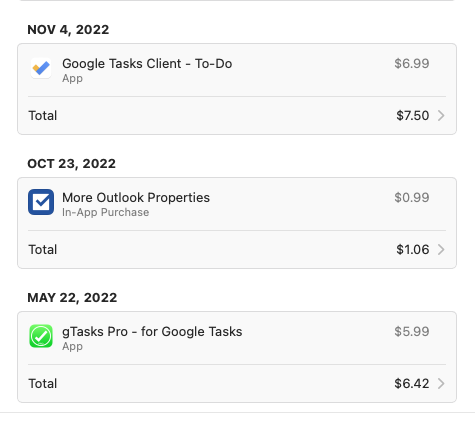ReminderBridge Changelog
[1.3.1] Changelog
📲 Download ReminderBridge on the Mac App Store
Fixes
[Fixed] Sync interval resiliency.
Improves the reliability of syncing mechanism while enforcing a more proactive token refresh.
[Fixed] Notification amount.
Made the default notifications less noisy for the user.
[1.3.0] Changelog
Fixes
[Fixed] Completed tasks on Google Tasks being deleted when syncing to Apple Reminders.
[Fixed] Clarification the number of tasks synced.
The previous notification included completed tasks and made for “noisy” communication. The current version only includes the count of active tasks from selected lists.
[1.2.0] Changelog
This update started as a fix for connection and sync reliability—especially for users seeing issues after sleep or long idle sessions. But while I was in there, a few other features were ready to go, so I bundled them in.
Normally I push updates faster, but this one had to wait a little longer than usual due to Memorial Day review delays. Appreciate your patience—and hope this one was worth the wait.
Fixes
[Fixed] Improved handling of expired Google tokens for reliable syncing. Smarter recovery from background wake and network interruptions.
Some users reported that Google Tasks stopped syncing unexpectedly. This turned out to be a silent sign-in expiration—something I’ve experienced myself. Honestly, I don’t know the exact root cause (APIs, am I right?), but I widened the safety net to catch more edge cases. The app now keeps your Google session active more reliably—even after long sessions, system sleep, or wake.
One thing I can say for sure: the token expires after 60 minutes. So, catching that gracefully is key. And, well, when all you have is a hammer…
Note for MacBook users
Some macOS power settings may still affect sync reliability (I am not recommending Caffeine, yet). For example:
- If your Mac disconnects from Wi-Fi while asleep
- If “Wake for network access” is turned off
- If background processes are restricted while on battery
These system quirks are out of the app’s hands for now, but we’re actively looking into ways to make ReminderBridge more resilient (like mimicking OneDrive and GoogleDrive sync mechanism, but that’ll means research into iCloud storage). If you’re running into sync issues after your Mac wakes up, we’d love to hear from you—especially since edge cases are where things tend to break.
In the meantime, try keeping ReminderBridge open during your work sessions—or at least hit Sync Now when you start or finish working. That alone can go a long way toward keeping everything in sync.
Personally, I keep ReminderBridge running on a desktop that stays on all day (sync interval: 30 min). On my MacBook Air (which doesn’t have ReminderBridge installed), iCloud sync keeps Apple Reminders up-to-date.
[Fixed] Extra window opened when clicking the Dock icon
Previously, clicking the ReminderBridge icon in the Dock could open a second window if the main one had been closed. This behavior has been fixed—ReminderBridge will now correctly restore the main window without creating duplicates.
[Fixed] Reduce the number of notifications
I was starting to feel like there was a lot, so I did a little refactoring to reduce the noise.
Features
[New] Menu Bar App
ReminderBridge now includes a convenient menu bar app, so you can access key features without opening the main window. From the menu bar, you can:
- Sync Now – Trigger an immediate sync of your tasks
- View Last Sync Time, Next Sync Time, and Uptime
- Show ReminderBridge – Open the main app window
- Hide Dock Icon - Optionally hide the Dock icon and keep ReminderBridge in the menu bar only (especially helpful if you like to keep your desktop clean and keep the window closed)
- Sign out of Google on Quit - Optional for better session control
- Copy Mail Links – Copy Apple Mail + Gmail links from selected messages (app will request permission)
-
Add Reminder from Mail – Create a new reminder using selected email (app will request permission)
- The current configuration creates the new item on your default list
-
Show Logs – Open the log viewer for troubleshooting
- Access Help – Open the Support Forum, Help, or send Feedback
- Quit ReminderBridge – Cleanly exit the app and revoke your Google token
We will continue to expand menu bar functionality in future updates—feedback welcome!
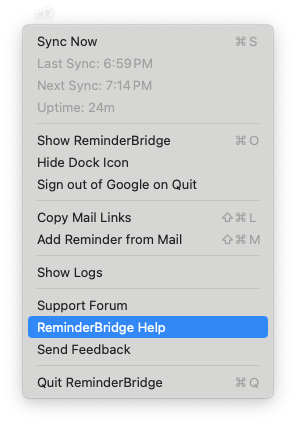
[New] Warning for Previously Synced Lists
ReminderBridge now alerts you when a Google Task list was previously synced but still may exist in Apple Reminders.
⚠️ Delete this list in Apple Reminders before it can be synced again.
This ensures a clean re-sync by preventing duplicate or outdated list data from causing conflicts. It’s especially helpful when reconfiguring sync settings or recovering from a previous issue, although it considers Google as the source.
Unchecking the list, deleting the corresponding list in Apple Reminders, and then syncing again acts as a “soft reset”. I’ll be adding this flow to the documentation in a future update.
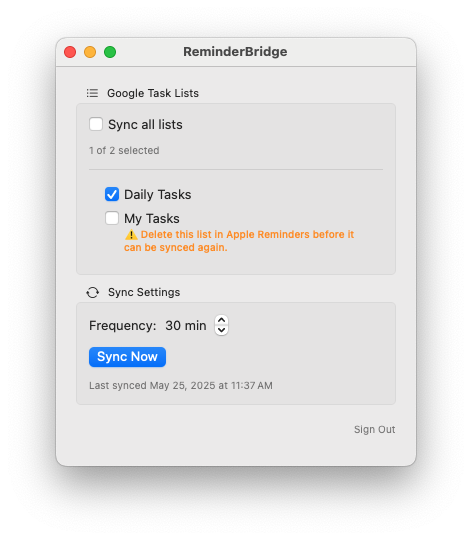
[New] Priority Syncing for Google Tasks ←→ Apple Reminders (Just a start)
You can now mark a Google Task as high priority in Apple Reminders by starting the task name with an asterisk (*). When synced, ReminderBridge assigns a priority to the corresponding Reminder. Likewise, if an Apple Reminder has a priority, it will sync back to Google with a * prefix in the title.
While current APIs limit full priority syncing in both directions, this is a first step toward richer metadata support. We’re actively exploring creative ways to surface more task context in upcoming releases.
I’ve also received some great ideas via email—I’ll be sharing those in the forum soon. If you have thoughts on what metadata you’d like to see, I’d love your feedback.
Stay tuned—this is just the beginning.


In the meantime
Open at Login
We got a great suggestion to add a toggle for “Open at Login” in the menu bar app. It didn’t make it into this release—but it’s on the roadmap.
Until then, you can enable it manually:
Right-click the ReminderBridge icon in the Dock → Options → Open at Login
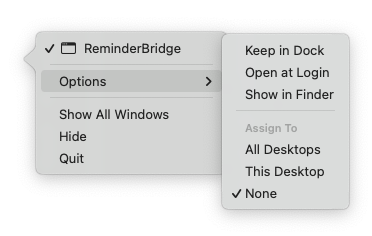
A few years ago, I bought both of these apps while trying to piece together my ideal workflow. They eventually inspired me to build what I was really looking for.
I have the receipts to prove it. 😉